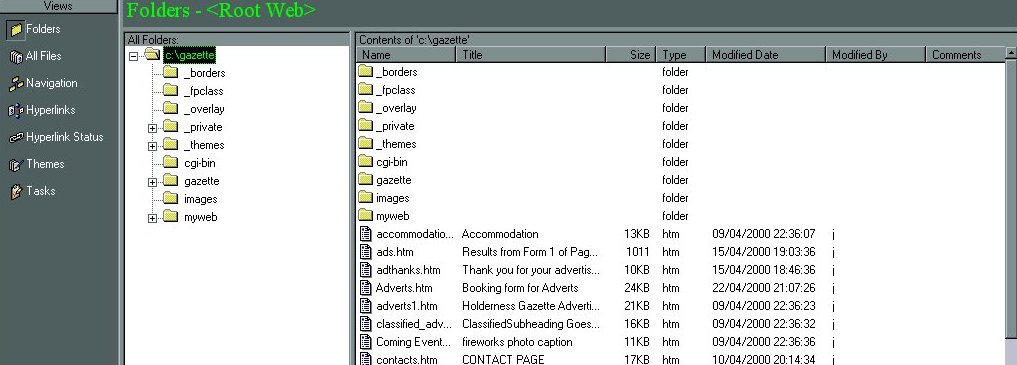
|
|
| The Front Page Editor will not only open but it will also open a page
for immediate editing if you use this method. If you do not wish to edit
the page it opens you may close it using the "X" box and you will be faced
with the editor proper.
The Front Page Editor will look similar to below showing the main folders
on the left and the pages with the folders onj the right.
|
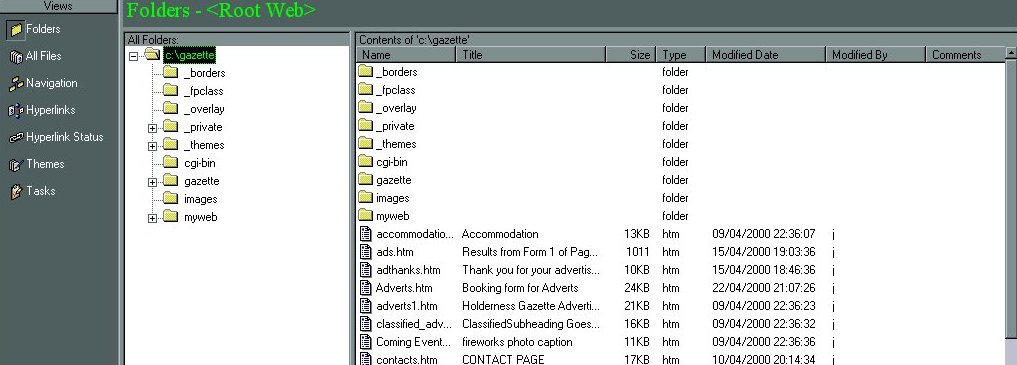 |
|
This will open the page in the editing mode and allow you to modify the text or add pictures to the work. |
 |
| The editing tool bar above is similar to the tool bar that will be available . The yellow picture allows you to set a picture in the page. The icon next right allows links to be made while all the other icons are similar to those found on a standard Word Processor. |